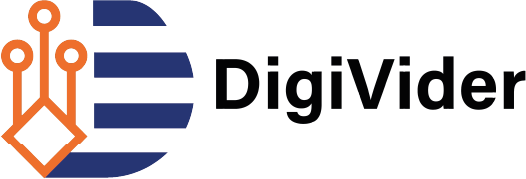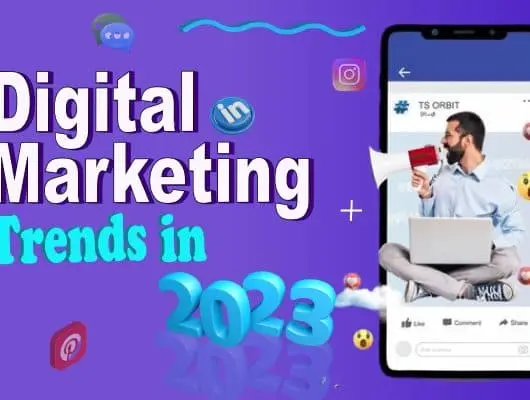Introduction
In today’s digital age, social media platforms play a significant role in our lives. Facebook, being one of the most popular social networking sites, has connected billions of people across the globe. However, there may come a time when you decide to part ways with Facebook and delete the Facebook account. In this article, we will guide you through the process of deleting your Facebook account while ensuring that you don’t lose any important data. The process of account deletion on Facebook is the same to delete the Instagram account permanently.
Important steps before deleting a Facebook account
Before deleting your Facebook account, there are several important steps you should take to ensure you preserve your data and make a smooth transition away from the platform. Here’s what you need to do before deleting your Facebook account:
Download Your Facebook Data:
Facebook allows you to download a copy of your data, including posts, photos, videos, messages, and more. This ensures you have a backup of your content before deleting your account. To download your data, go to the “Settings” section of Facebook, click on “Your Facebook Information,” and select “Download Your Information.”
Backup Important Information:
In addition to downloading your Facebook data, manually back up any important information that might not be included in the downloaded file. Save copies of important photos and videos to your computer or cloud storage. Export your Facebook contacts or record their information if needed. Make note of upcoming events or birthdays you want to remember.
Inform Connections:
Let your friends, family, and important contacts know about your decision to delete your Facebook account. Provide alternative ways to stay in touch, such as sharing your email address or other social media handles if you’re comfortable doing so.
Update Account Logins:
If you’ve used your log to Facebook into other websites or apps, make sure to update your login information. Switch to using email addresses or create new accounts if necessary.
Remove log I to Facebook from Apps:
Revoke access to any third-party apps or websites that are connected to your Facebook account. Visit the “Settings” section of Facebook, click on “Apps and Websites,” and remove any apps or websites that you no longer use or trust.
Adjust Privacy Settings:
Review and adjust your privacy settings to ensure that your personal information is protected even after you delete your Facebook account. Consider limiting who can see your past posts, removing personal information from your profile, and adjusting your visibility in search engines.
Consider Messenger:
If you use Facebook Messenger, decide whether you want to continue using it or explore alternative messaging platforms. Keep in mind that deleting your Facebook account will also deactivate your Messenger account.
By completing these steps before deleting your Facebook account, you can ensure that you have a copy of your data, maintain important connections, and take necessary precautions to protect your privacy.
Steps how to delete an account on Facebook on Mobile
Deleting your Facebook account from a mobile device is a straightforward process. Here’s a step-by-step guide:
Step 1: Download Your Facebook Data
- Open the Facebook app on your mobile device.
- Tap on the three horizontal lines (menu icon) in the top-right corner of the screen.
- Scroll down and tap on “Settings & Privacy.”
- Tap on “Settings.”
- Scroll down and tap on “Your Facebook Information.”
- Select “Download Your Information.”
- Choose the specific data you want to download, such as photos, videos, messages, etc.
- Customize the date range, format, and media quality according to your preferences.
- Tap on “Create File” to initiate the data download process.
- You will receive a notification when the file is ready for download.
By downloading your data, you can have a copy of your Facebook content before proceeding with the account deletion.
Step 2: Backup Important Information
- While the downloaded data covers most of your content, manually back up any critical information that might not be included.
- Save copies of important photos and videos to your device or cloud storage.
- Export your Facebook contacts or record their information if necessary.
- Make note of upcoming events or birthdays you want to remember.
- Take a record of any custom settings or preferences on your Facebook account.
By backing up this additional information, you ensure that you have everything you need even after deleting your Facebook account.
Step 3: Facebook how to deactivate
- Open the Facebook app on your mobile device.
- Tap on the three horizontal lines (menu icon) in the top-right corner of the screen.
- Scroll down and tap on “Settings & Privacy.”
- Tap on “Settings.”
- Scroll down and tap on “Account Ownership and Control.”
- Select “Deactivation and Deletion.”
- Tap on “Deactivate Account” and follow the prompts to confirm.
Deactivating your account temporarily puts it on hold, allowing you to reactivate it later if desired.
Step 4: Permanently Delete Your Facebook Account
Make sure you’ve downloaded your Facebook data and backed up any important information as mentioned earlier.
Open the Facebook app on your mobile device. Tap on the three horizontal lines (menu icon) in the top-right corner of the screen. Scroll down and tap on “Settings & Privacy.” Tap on “Settings.”
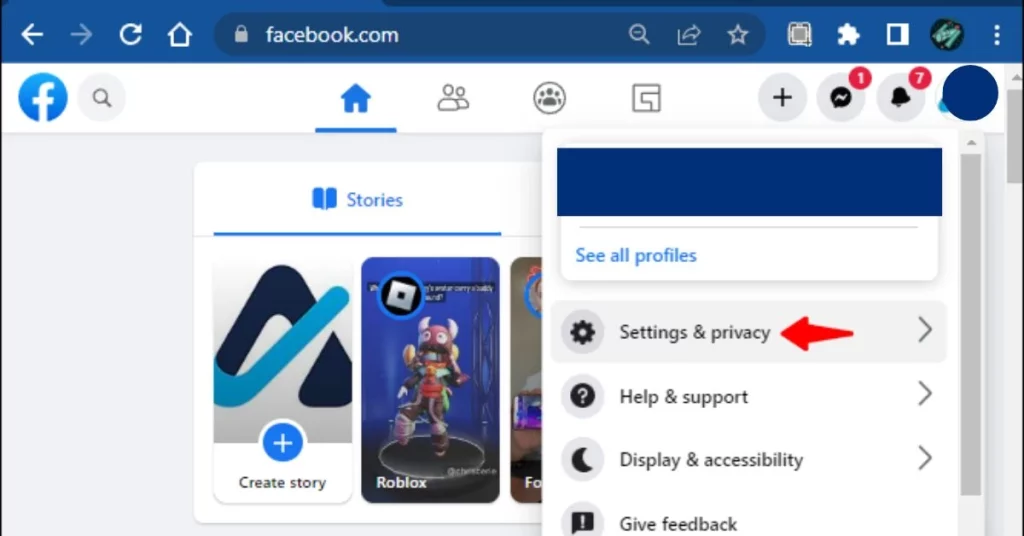
Scroll down and tap on “Account Ownership and Control.” Select “Deactivation and Deletion.”
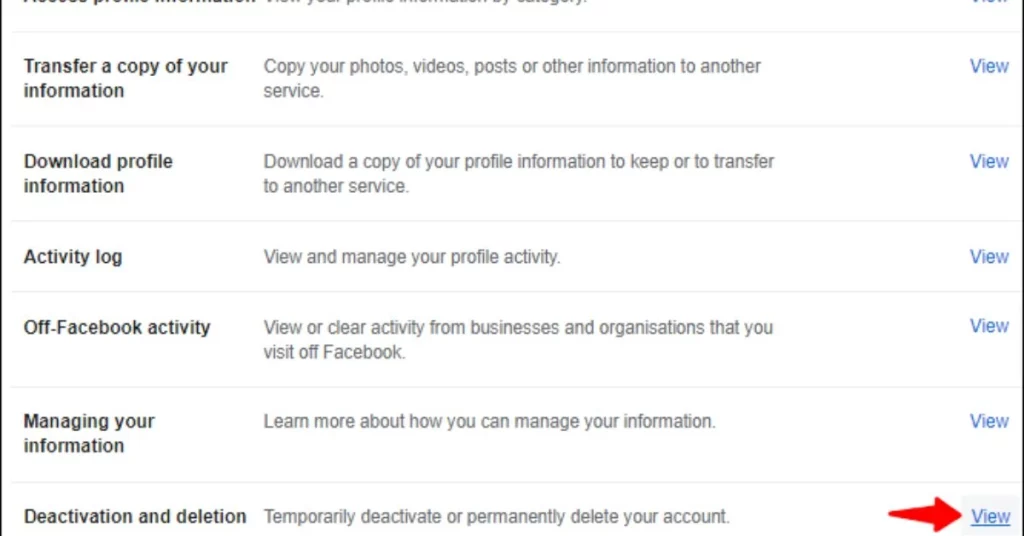
Tap on “Delete Account” and follow the prompts to confirm the deletion process.
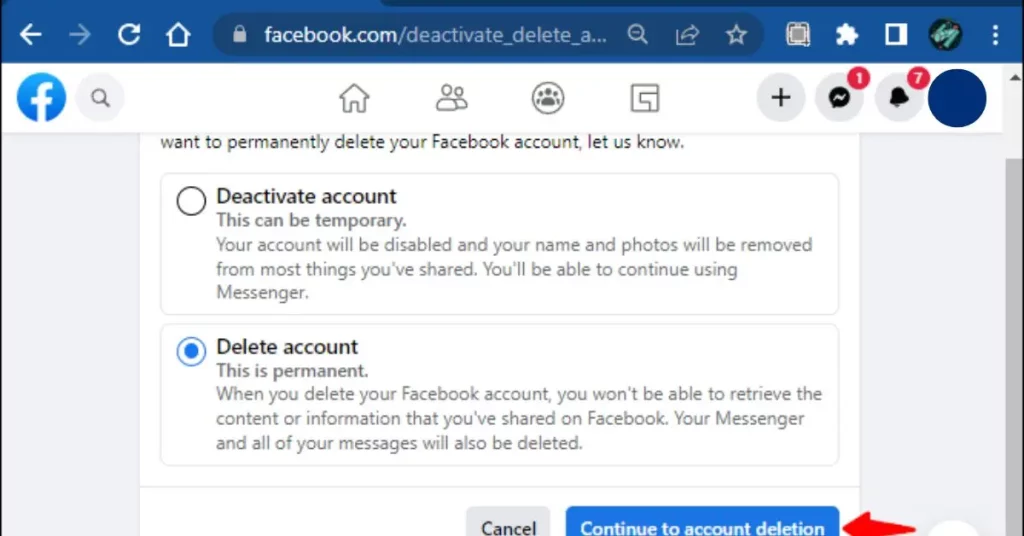
Please note that permanently deleting your Facebook account removes all your content and cannot be undone. Exercise caution and ensure you have completed all necessary backups before proceeding with the deletion.
By following these steps, you can successfully delete your Facebook account from a mobile device without losing your data.
How to cancel a Facebook deletion request
If you’ve requested to delete your Facebook account and how to delete pages on Facebook but have changed your mind and want to cancel the deletion, you can do so within a specific time frame. Here’s how to cancel a Facebook account deletion request:
- Visit the Facebook Website: Open your preferred web browser and go to the Facebook website (www.facebook.com).
- To sign into Facebook: Enter sign Facebook credentials (email/phone number and password) to access your Facebook account.
- Confirmation Window: After logging in, you may see a notification or confirmation window stating that your account deletion is pending. Look for an option or link that allows you to cancel the deletion process.
- Cancel Deletion: Click on the provided option to cancel the account deletion request. This will halt the deletion process, and your Facebook account will remain active.
Please note that you can only cancel the deletion request within a certain time period. After that time has passed, the account deletion will be permanent, and you won’t be able to recover your account or its content.
If you’re unable to find the option to cancel the deletion request on the Facebook website, you can try reaching out to Facebook support for further assistance. They may be able to help you with the account reactivation process if it’s still within the allowed timeframe.
Remember to carefully consider your decision before requesting the deletion of your Facebook account to avoid any inconvenience or data loss.
Conclusion
Deleting a Facebook account can be a significant decision, and it’s important to take the necessary steps to preserve your data and privacy. By downloading your Facebook data, marketplace by Facebook, backing up important information, deactivating or deleting your account, and revoking app permissions, you can ensure a smooth transition away from the platform.
Remember to carefully consider the implications and back up all necessary data before proceeding with the permanent deletion of your Facebook account. By following the outlined steps, you can bid farewell to Facebook while safeguarding your personal information.
FAQs
Q: Can I reactivate my deleted Facebook account?
A: No, once you have deleted your Facebook account, it cannot be reactivated. Make sure you have considered this decision carefully before proceeding with the deletion.
Q: Will deleting my Facebook account delete my Messenger conversations?
A: Yes, deleting your Facebook account will also delete your Messenger conversations. Ensure you have backed up any important messages before deleting your account.
Q. How can I log in to my old Facebook account?
To log in to your old Facebook account, visit the Facebook website (www.facebook.com) or open the Facebook app. Enter the email address or phone number associated with your account and the password you used when you created the account. Click or tap on the “Log In” button to access your old Facebook account.
Q: Can I delete my Facebook account from the mobile app?
A: Yes, you can delete your Facebook account from the mobile app by accessing the settings and following the account deletion process.